5 tips to use Slack effectively
May 13, 2020
6 mins
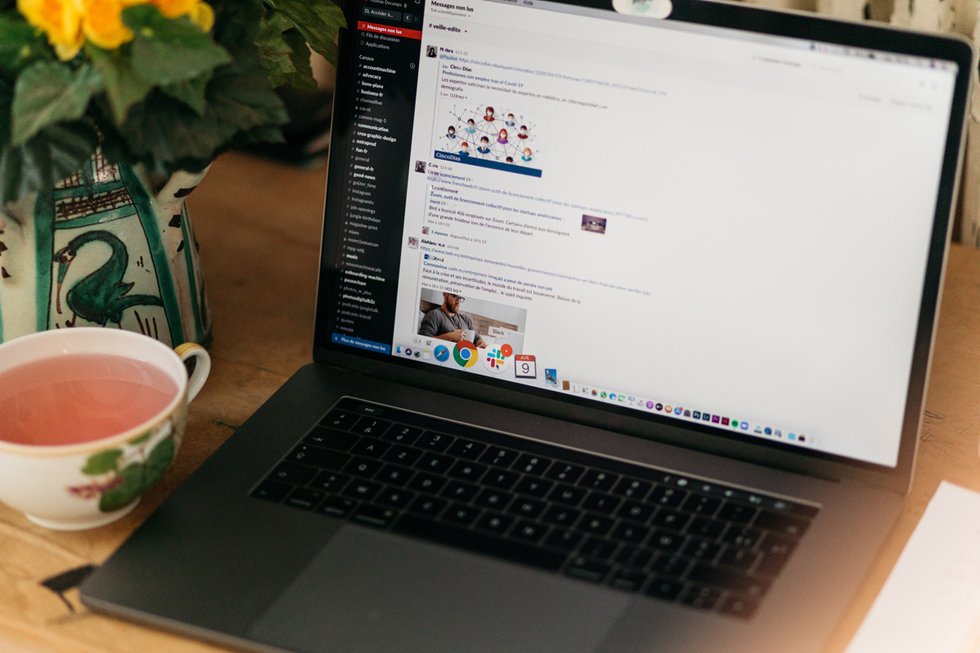
Since the beginning of the lockdown, the use of professional instant messaging systems has gone through the roof. If you are working from home, your company is probably using one so that you and your colleagues can communicate. Some of the most common ones are Microsoft Teams, Fleep, and Slack, which are popular with employees around the world.
Slack keeps adding new customers and hitting new highs. On March 25, for example, it had 12.5 million active users all connected at the same time. Its success isn’t just with smaller businesses either. Even global giants, such as IBM with its 350,000 employees, are using it. The way it works seems obvious to some but complicated to others. So it is worth taking the time to learn how to exploit its full potential.
So here are five tips to help you to master Slack:
Own the platform
Understand Slack’s layout
Use its features to increase efficiency
Incorporate your every day apps into Slack
Make the necessary adjustments so you are digitally unavailable when you want to be
1. Own the platform
For you to start feeling comfortable using Slack, there is one rule you have to abide by: download the actual application. We strongly recommend using the mobile or the desktop app even if you can use Slack through your internet browser and you want to save space on your device. Using the application instead of the website will allow you to delve deeper into the Slack world. It’s the first step in your explorations.
Once you have Slack installed on your computer, think about setting up your profile with a photo, an email address, and a phone number. Use your status to specify whether you are in a meeting, sick, or on holiday, for example. It can be an effective way for your colleagues to identify you and check your availability. That’s it! You should be starting to get the hang of it.
2. Understand Slack’s layout
Instant messaging services have become very popular thanks to their simplicity. However, you still have to get a good grasp of the app’s basics. On Slack, you are supposed to be part of a “workspace”, where you should be able to interact with your colleagues as usual. In this workspace, their several discussion threads:
The “channels” (or chains) allow you to chat with several team members about a specific topic, which determines the name of the channel. Let’s say, for example: that your company does business-to-business canvassing. You could have a channel called “business canvassing”, where everyone concerned can exchange important information, discuss best practices, or give advice on how to canvas. Try to use a naming scheme so that conversations are easy to find as they progress. Within this group conversation, you will be able to find everyone concerned with the subject and work together to make progress on your projects.
Direct messages, on the other hand, allow you to communicate with one or more specific people. If you have a question for a colleague, send them a direct message.
To create a new thread, just click on the small plus sign (+) at the top of your channels list or the top of your direct message page. Then, all you have to do is give the new channel a title and a little description. Or just type in your colleague’s name to send them a direct message.
3. Features to increase efficiency
The whole point of using an instant messaging platform instead of email is so you can avoid being too conventional. Even if the topics you are discussing on Slack are work-related, you can afford to be a little more relaxed in the way you write your messages. Although courtesy is always important, there is no need to use polite formal phrases in every message. This should make your exchanges more dynamic and efficient. Some of Slack’s features may even help you to get to the point faster and thus save time.
@mentions to get quicker answers
You can draw a colleague’s attention to a message with @ mentions. As is the case on social media networks, the @ sign allows you to mention a specific person, which is a great way to get a quick answer to a particular question: the person mentioned will get a notification. You will start to notice pretty quickly that your exchanges will move along a lot faster than on email. The @ symbol also allows you to invite other people to the thread.
“Reactions” to make your exchanges feel more natural/real
Feel free to react to messages using the emojis directly available in the app. They are often a good way to show your emotions in a virtual workspace. You will find these “reactions” next to every line in a thread by clicking on the emoji icon. Using this function means that you won’t drown out conversations or channels with your opinion, because your “reaction” will be added to the line in question, which will not impede continuity. It’s a great way to give your colleagues an answer or to show them what you think about something they have said without cluttering up the conversation.
Sub-conversations
To keep threads clear and concise, Slack has included another feature: sub-conversations. Next to every message sent in a thread, there is a speech bubble that allows you to open up a second thread inside that message. It’s a way to explore a topic without cluttering up the original thread. Once you join this second level of conversation, you will get a notification any time someone adds something new to it.
Looking for old content
Yikes! A colleague sent you the company’s login info for its Facebook page on Slack, but you forgot to write it down. Don’t panic, if you want to find it quickly all you have to do is to type the keywords – in this case probably “Facebook” and “log-in” – into the Slack search bar at the top of your workspace. If you already know which channel or direct message you are looking for, go to the thread and hit the control + F (on Windows) or Command + F (on a Mac) keys, as if you were looking for specific content on a webpage. You will eventually find what you are looking for without having to bother your colleague.
4. Add your everyday tools to Slack
It is probably thanks to this feature that Slack is ahead of the game. It gives you the chance to transform “your workspace” into a central platform for your internal communication. Do you use tools such as Trello, Pipedrive, Google Calendar, Asana, Google Analytics, Zapier, or Zoom on a daily basis? One of Slack’s main features is that it allows you to add these tools directly to your workspace, so you can save time. App integration means you don’t have to come out of Slack to share any files.
This way, you can share your Google Suite or Office 365 documents on Slack. In a similar fashion, your whole team can follow your company’s website traffic statistics if you add Google Analytics. You could also let your sales team synchronize Pipeline so everyone on Slack gets told about every new deal you close.
Make sure you don’t miss out on integrating applications, it will make your life so much easier and save you a lot of time. Don’t ignore Giphy, an app that is used to make and share GIFs, either. That’s what Slack is all about: keeping things bright and breezy as if you were working in an open-plan office.
To integrate your tools into Slack, click the “Apps” or applications button in the block just above your channel list. You will then get a preview of the applications that are available to you and then a list of those you can select to add on.
5. Make sure to be digitally unavailable when you want to be
So, now you get it. Slack is the tool that can efficiently propel your professional projects forward. However, we strongly recommend keeping your personal and professional lives separate. The lines can very easily get blurred with this kind of app, especially since remote working is being forced on many of us at the moment. Jaime Delanghe, product director at Techcrunch, said, “Our users are logged into Slack for nearly nine hours a day, but we realize that they only actively use our platform for about 90 minutes.”
A platform such as Slack can easily intrude on your life if you do not stay in control. This is why you need to set the frequency of your notifications. As if you were at the office, set yourself work hours and do not go beyond them, except in emergencies. Out of your working hours, nobody should expect you to respond. So set your profile to “Do not disturb” and your notifications will be disabled. Even if someone mentions you, you will not see it until the next time you go back to the platform. However, it should be noted that you can be “forcibly notified” if someone feels their message is really worth it. So you won’t miss anything urgent.
You can also define keywords so that you can still get alerts despite being away. Simply go to “Preferences” and then “Notification”. Then Slack allows you to choose which channels you want to “block” during your out-of-office hours, though you can still keep some of them active. You can manage all of these factors in the “Preferences” tab, under your profile. Be aware that the settings you put in place are applicable only in the workspace where you made the changes, which means if you have several “workspaces” you will have to set all these preferences up in every single one of them.
Soon you will see you can learn how to use Slack quite quickly and you will actually enjoy using it once you do. Its recent design overhaul has made it even simpler to use – so you might even find it difficult to live without it after the lockdown ends.
Translated by Mildred Dauvin
Photo: Welcome to the Jungle
Follow Welcome to the Jungle on Facebook, LinkedIn, and Instagram, and subscribe to our newsletter to get our latest articles every day!
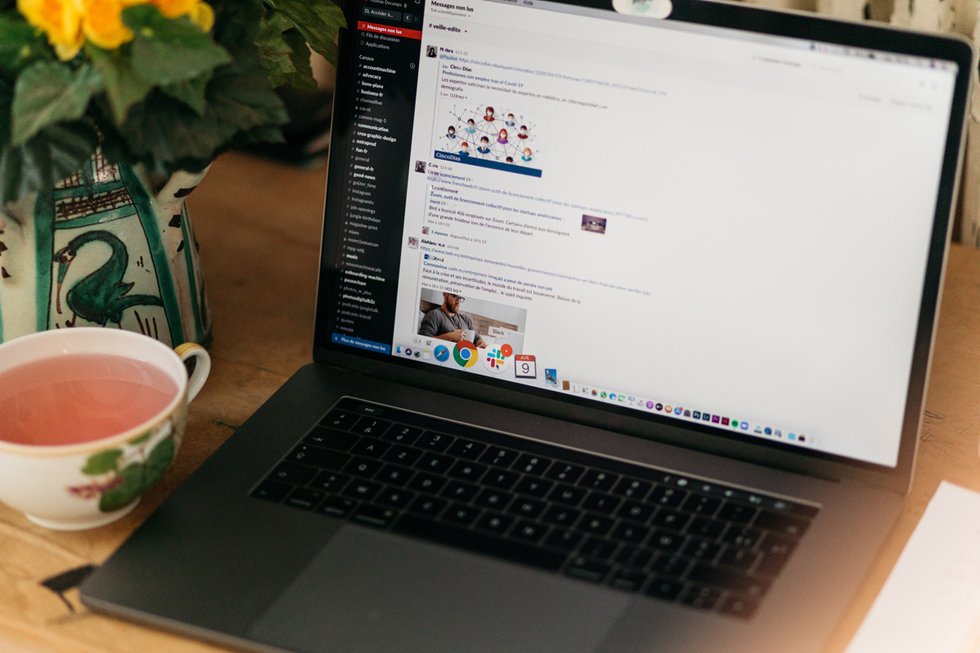
More inspiration: Productivity & tools

Goal setting: How to bounce back when you feel like a failure
The big F word ... Failure. We all face it, but here’s how to make it your secret weapon for success.
Dec 18, 2024
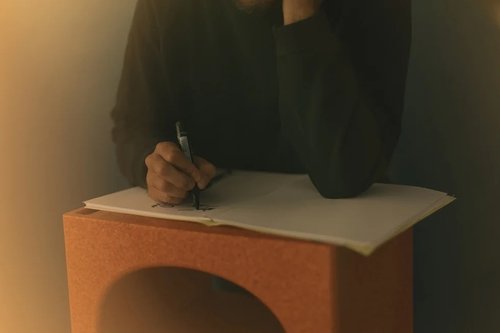
Productivity boost: Why mental health outshines long hours
Long hours don’t equal better work. Discover how mental health support can unlock productivity and time efficiency in the workplace.
Nov 28, 2024

10 fun ways people are using AI at work
While many use AI for basic tasks like grammar checks or voice assistants, others are finding innovative ways to spice up their work days.
Nov 05, 2024

12 Slack habits that drive us crazy
Slack is a top messaging platform, but coworkers can misuse it. Over-tagging and endless messages can make it frustrating ...
Oct 16, 2024
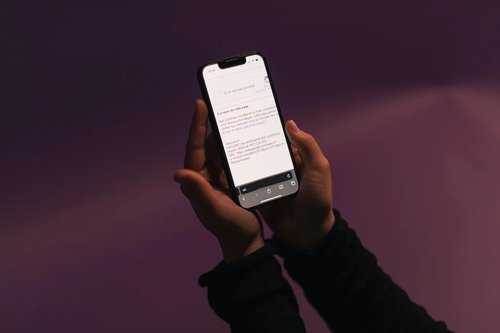
10 CareerTok creators you should be following
Looking for career advice? CareerTok has quick tips from real experts on interviews and job offers.
Sep 25, 2024
The newsletter that does the job
Want to keep up with the latest articles? Twice a week you can receive stories, jobs, and tips in your inbox.

Looking for your next job?
Over 200,000 people have found a job with Welcome to the Jungle.
Explore jobs