Organize your life: How to use Trello like a pro
May 25, 2020
6 mins


Journalist
For many of us, business conferences and team meetings didn’t stop when the lockdown was introduced—they just moved online. According to official UK figures, 44% of adults worked from home at some point during the first two weeks of May. Not only have our business meetings become virtual, but evening drinks, weekend socials, family gatherings, birthdays, concerts and date nights are all taking place online.
To organize our busy schedules, many of us ditched desk calendars and phone reminders long ago in favor of project management and productivity apps such as Trello. For those who haven’t discovered Trello yet, this might be the time to try it out. Our expert guide explains how to navigate Trello to plan, organize and manage teams—all in one place.
Trello attracted more than 50 million users in 2019 and is used by companies such as Google, Fender, Pinterest, and Cosco. This web and mobile app allows you to efficiently manage a team and switch between different projects, which makes it perfect for working remotely. It uses boards, lists, and cards to create to-do lists and assign tasks to team members.
1. Getting started
The signing-up process is pretty straightforward: you need an email address to register and choose a password. If you use other Atlassian tools—for software development, project management, or content management—you can have one account for all of them.
Next, name your team (mandatory) and choose your team type from options such as “operations”, “small business”, “education” and so on (not mandatory). You can also loop in team members via email straight away or do it later.
Use Trello for free or pay to upgrade to “business class” or “enterprise” options. The free version allows an unlimited number of boards, lists, and cards, but you can only add up to ten team boards. The upgrade options permit unlimited team boards, more customized team management options, and better admin and security features among other add-ons.
2. Get acquainted with the kanban principle
Trello uses a visual workflow management system known as kanban, which is Japanese for “sign” or “billboard”. The method was inspired by the Toyota production system of the late 1940s when factory line workers used actual cards to illustrate steps in the manufacturing process and completed tasks. This reduced time and waste while maximizing work efficiency.
The Kanban system relies on real-time communication and the complete transparency of work, which means team members can see all the tasks attributed to them and their colleagues. It also depends on transparency within the team—and the balance of individual and collective tasks—and it fosters collaboration. To use it effectively, keep these kanban principles in mind:
Visualise your workflow
Visualization is key to the kanban method. And rightly so—it is easier to understand and process data in an infographic, chart, graph, or map than a series of numbers in an Excel spreadsheet.
Trello helps us to visualize our workflow and break it down into individual tasks. The app interface consists of boards, lists, and cards combined in various ways depending on the project, team members’ preferences, and your personal taste. Here’s how it works:
- Create a board: or several boards if you’re working on multiple projects or managing different teams. Trello comes with a selection of board templates. For instance, there is Team Icebreaker: Surviving the Apocalypse, an interactive game with “instructions”, “supplies” and “survivor” boards. Meanwhile, a Customer Success board allows you to keep track of all your accounts and customers. Each template comes in various colors and has custom-made backgrounds and preset lists.
- Choose your lists: Keep the preset lists or make your own—each one has multiple cards that usually symbolize (more or less) imminent tasks to complete.
- Make it work for you: There is no one-size-fits-all principle. For some of us, it might make more sense to create separate to-do lists for different tasks or days of the week. A common approach is to designate a specific card for each task and put it in “to do”, “in progress” or “done” lists. This way, you drag every single card through every stage of your work.
- Keep it simple: Don’t overload your cards with too much text. A title or a simple description will suffice. You can always go into more detail by clicking on a card and adding information such as deadlines, descriptions, attachments, or comments.
- Use color coding: When working in teams or organizing tasks, different-colored cards will help you find your tasks quickly.
Focus on long-term tasks…
In teamwork, try not to lose sight of your final goal. Are you organizing an online event, preparing a big report, or developing a new product? Keep this in mind while working on day-to-day tasks, especially more mundane ones. It gives you and your team an objective to work towards.
According to a University of Ohio study on decision-making, if you can see the bigger picture, you and your team often make better choices for the group as a whole. “When you create some psychological distance from your decision, you tend to see things more in line with long-term goals, and you can see beyond the immediate considerations of the here and now,” said study author Paul Stillman.
…But break big projects down into shorter tasks
Kanban methodology looks to limit the work-in-progress list to “stop starting and to start finishing”. Team members should not take on too much work at any one time, but rather complete their tasks effectively. The goal is to set small, achievable tasks for everyone.
Moreover, don’t neglect your ‘done’ list. Not only does it help you keep track of the amount of work that you or your colleague(s) have delivered—and consequently readjust future expectations—but it will also keep you happy. Our brains are wired to enjoy slicing up and completing work; it brings satisfaction.
Crossing off items on our to-do lists also frees headspace. In 1927, Russian psychologist Bluma Zeigarnik conducted an experiment. He gave participants numerous simple tasks: some of the tasks were interrupted while they were allowed to finish others. Participants were twice as likely to remember the unfinished tasks than those they completed. This supports the idea that finishing jobs declutters the brain.
Be a team player
Using Trello as a team comes with many perks. First, you will be able to see what other team members are doing and are scheduled to do at a glance instead of digging through an endless email chain. There’s also no fear that somebody will miss out on important information because you forgot to click on “Reply all”.
However, if you are using Trello to manage a team, it’s important to clarify the rules of engagement. Each team member should know who can attribute tasks to whom, who is responsible for moving them, and what different labels mean.
If you’re the one distributing tasks, make sure you have a system in which your colleagues can “validate” the assignments so you don’t overload them with work.
3. Become a Trello pro
Learn about power-ups
Now you’re ready to take your Trello game to the next level. The app offers power-ups: additional features such as calendars, custom fields, analytics, and automation, plus synchronization with apps such as Slack, Dropbox, and Google Drive. This way, you have all the data and information in one place. Free users get one power-up; an upgrade brings unlimited power-ups.
Include checklists and track progress
If your project is incredibly complex, consider using single Trello cards to mark separate, smaller projects instead of simple tasks. You can use the “checklist function” to do this, which can be added to each card. This way, you tick off every item that gets completed within a smaller project and can still move your cards between lists.
If you want to track the progress of a certain task, add yourself to a card, list, or board and click “watch”. You then receive a notification every time somebody adds something or makes a change.
Shortcuts and tricks
If you’re a keyboard virtuoso, Trello’s shortcuts will save time. The Pro Tips page lists some favourites:
- Want to quickly view all of your cards on a board? Press “Q”.
- If you want to add yourself to cards, hover the mouse over them and press the spacebar. You can add others to cards with “M”.
- To add due dates to cards, go for the “D” key.
- Use Shift-Enter to save a card.
You can also import lists and spreadsheets directly into Trello. Simply copy and paste the list into a new Trello card, click “add” and Trello will suggest turning each list item into a separate card.
Our days are filled with all sorts of to-do lists for every area of life. Trello is an effective tool to help us stay organized, remember deadlines, and promote transparent communication with colleagues. It’s easy to get it up and running, and with a little time and practice, you can learn how to make it work hard, for you and your team.
Photo: Welcome to the Jungle
Follow Welcome to the Jungle on Facebook, LinkedIn, and Instagram, and subscribe to our newsletter to get our latest articles every day!

More inspiration: Productivity & tools

Goal setting: How to bounce back when you feel like a failure
The big F word ... Failure. We all face it, but here’s how to make it your secret weapon for success.
Dec 18, 2024
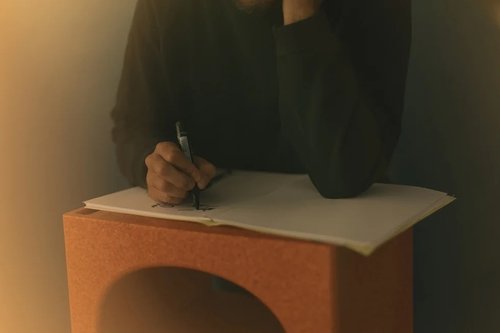
Productivity boost: Why mental health outshines long hours
Long hours don’t equal better work. Discover how mental health support can unlock productivity and time efficiency in the workplace.
Nov 28, 2024

10 fun ways people are using AI at work
While many use AI for basic tasks like grammar checks or voice assistants, others are finding innovative ways to spice up their work days.
Nov 05, 2024

12 Slack habits that drive us crazy
Slack is a top messaging platform, but coworkers can misuse it. Over-tagging and endless messages can make it frustrating ...
Oct 16, 2024
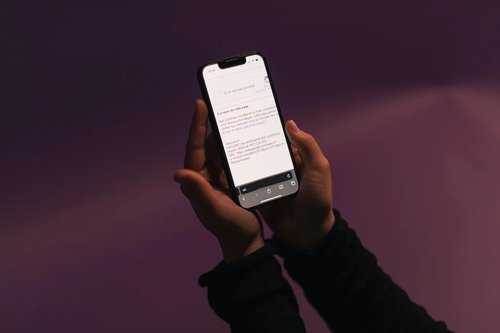
10 CareerTok creators you should be following
Looking for career advice? CareerTok has quick tips from real experts on interviews and job offers.
Sep 25, 2024
The newsletter that does the job
Want to keep up with the latest articles? Twice a week you can receive stories, jobs, and tips in your inbox.

Looking for your next job?
Over 200,000 people have found a job with Welcome to the Jungle.
Explore jobs