6 tips to clean up your computer folders
Feb 19, 2020
3 mins

For projects to move forward, it’s better to have a clear mind and impeccable organization. For your well-being—and that of your hard drive—it’s time to have a clean-up. The objective is to rank your files in priority order and give them names that make them easy to find. Here are 6 tips to help you out.
Clear your desktop
Keep the first level of priority very simple
Create a system for naming your documents
Prioratize your files with titles
Choose a tool that organizes automatically
Work online as much as possible
1. Clear your desktop
Albert Einstein once said, “If a cluttered desk is a sign of a cluttered mind, of what, then, is an empty desk a sign?” Clearly he had no problem cleaning up his computer desktop. So here’s our first tip: adopt the Desktop Zero method.
The concept here is to install desktop shortcuts for the essentials, AND THAT’S IT. Create a folder called “Desktop Archives” for storing all your files and keep only the trash bin. Put only the documents you’re working on that day on your computer desktop. Once you’re done, archive them in said folder. You should get used to archiving as you go along instead of littering your wallpaper with a million files that you never look at. You’ll then be able to once again admire your beautiful background photo (and if it’s a photo of a cat, even better).
2. Keep the first level of priority very simple
To avoid having to rummage through fifteen folders subdivided into thirty others to find a document, be careful not to increase the importance levels in the “Desktop Archive” icon. If you use your computer both personally and professionally, set up only two folders: one with your company name and the second with yours. Store your files in these two high-priority folders, without creating any more. This way you keep the first level of storage very simple and you won’t get discouraged when you have to file new documents in your folders.
3. Create a system for naming your documents
Your goal is to be able to find all your documents easily by using the computer search bar. To do this, give them names with elements that allow them to be easily identified: the date, project or supplier name, document type, and so on. You need a system. For example, for a quote from the Alpha company received on February 4, 2020, your document name could be “04 02 2020 Alpha Quote”. It’s up to you to develop a personal system that you can stick to!
4. Prioritize your files with titles
In your pro folder, use shortcodes so the files that appear first are the ones you are likely to open most often. Here’s how to do it:
The files with names that start with “_” are displayed first in your folders: these are the ones you will be able to access the fastest. So you can decide to name the documents you often use this way: “File name”.
Files with names that begin with “@” are displayed second. Those that you use less can be labeled “@File name”.
Follow the same procedure for lower priority files: name them starting with a number: “1. filename”, for example.
If you want to make a file easily recognizable, assign it a colored icon or use the “pin” function.
5. Choose a tool that organizes automatically
You can also automate file storage by using the following tools. If you have a Mac, Hazel is useful to store documents based on your own system. You can also use the Smart Folder native feature. According to Apple, “Smart folders automatically gather files by type and subject matter and are instantly updated as you change, add and remove files on your Mac.” This feature acts as a filter and lets you find folders even more easily. Create smart folders such as “In Progress”, “Pending” and “Archive”, and put each new file in there, for example.
For those with a PC, you could try Fences, a paid software utility that allows you to create giant Post-It notes on your desktop with the main categories you want to see there. By default, the tool allows for a very clear distinction between applications, folders, and documents. Again, you can set up and customize your organization, and then the software will automatically sort your documents for you.
6. Work online as much as possible
Ideally, you’ll apply the previously mentioned tips by storing all your professional documents on the company network or a drive. You’ll then be able to check your folders anytime, anywhere. This also lets you automatically save your work and share it with others.
With these tips, you should be able to clean the messy web of files and folders on your computer, in no time.
Translated by Kalin Linsberg
Photo: Welcome to the Jungle
Follow Welcome to the Jungle on Facebook, LinkedIn, and Instagram, and subscribe to our newsletter to get our latest articles every day!

More inspiration: Productivity & tools

Goal setting: How to bounce back when you feel like a failure
The big F word ... Failure. We all face it, but here’s how to make it your secret weapon for success.
Dec 18, 2024
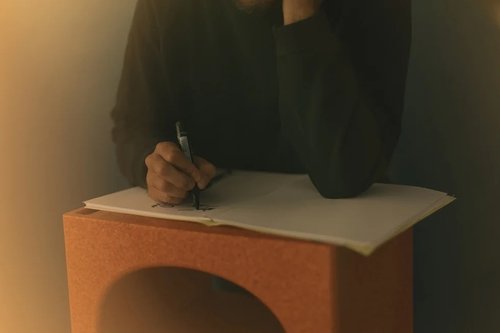
Productivity boost: Why mental health outshines long hours
Long hours don’t equal better work. Discover how mental health support can unlock productivity and time efficiency in the workplace.
Nov 28, 2024

10 fun ways people are using AI at work
While many use AI for basic tasks like grammar checks or voice assistants, others are finding innovative ways to spice up their work days.
Nov 05, 2024

12 Slack habits that drive us crazy
Slack is a top messaging platform, but coworkers can misuse it. Over-tagging and endless messages can make it frustrating ...
Oct 16, 2024
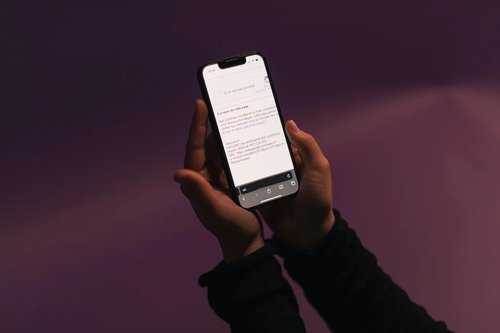
10 CareerTok creators you should be following
Looking for career advice? CareerTok has quick tips from real experts on interviews and job offers.
Sep 25, 2024
The newsletter that does the job
Want to keep up with the latest articles? Twice a week you can receive stories, jobs, and tips in your inbox.

Looking for your next job?
Over 200,000 people have found a job with Welcome to the Jungle.
Explore jobs
